Please see this video. When pairing the camera during the day, the red light can be a challenge to see sometimes depending on its location and where the sun is shining.
The attached video should help. Please note that the Smart Life app is always being updated so the instructions on the screen may vary. For example, you will see a screen that says Reset device, since you would have reset the device as indicated in the attached video/instructions below. Select next, once, twice and a third time. Then select 'Got it' on the fourth screen and then next.
This is where you can continue watching the video as the next screen is when you enter your Wi-Fi network and password, and then hold your phone up to the QR Code.
Floodlight Reset Instructions
Floodlight Camera has a reset button beside the 'SD Card' slot. With the pin that the camera came with, or a paper clip, push the reset button in for about 5 to 10 second, until you hear the floodlight chime. That is an indication that it has been reset.

Once you have connected the Floodlight Camera to the Smart life app, here are instructions to help you set up the camera.
You will want to enable permissions for certain functions to work properly. When you select the movie camera or image Icon, that will take a photo or video of what you are viewing live.
The correct way to view live footage is this method.
- When you are viewing live video select the arrow with the two lines below it.
- At the bottom left, select 'Messages' and you will see the still screen captures, date and time.
- Select where it says 'ALL'
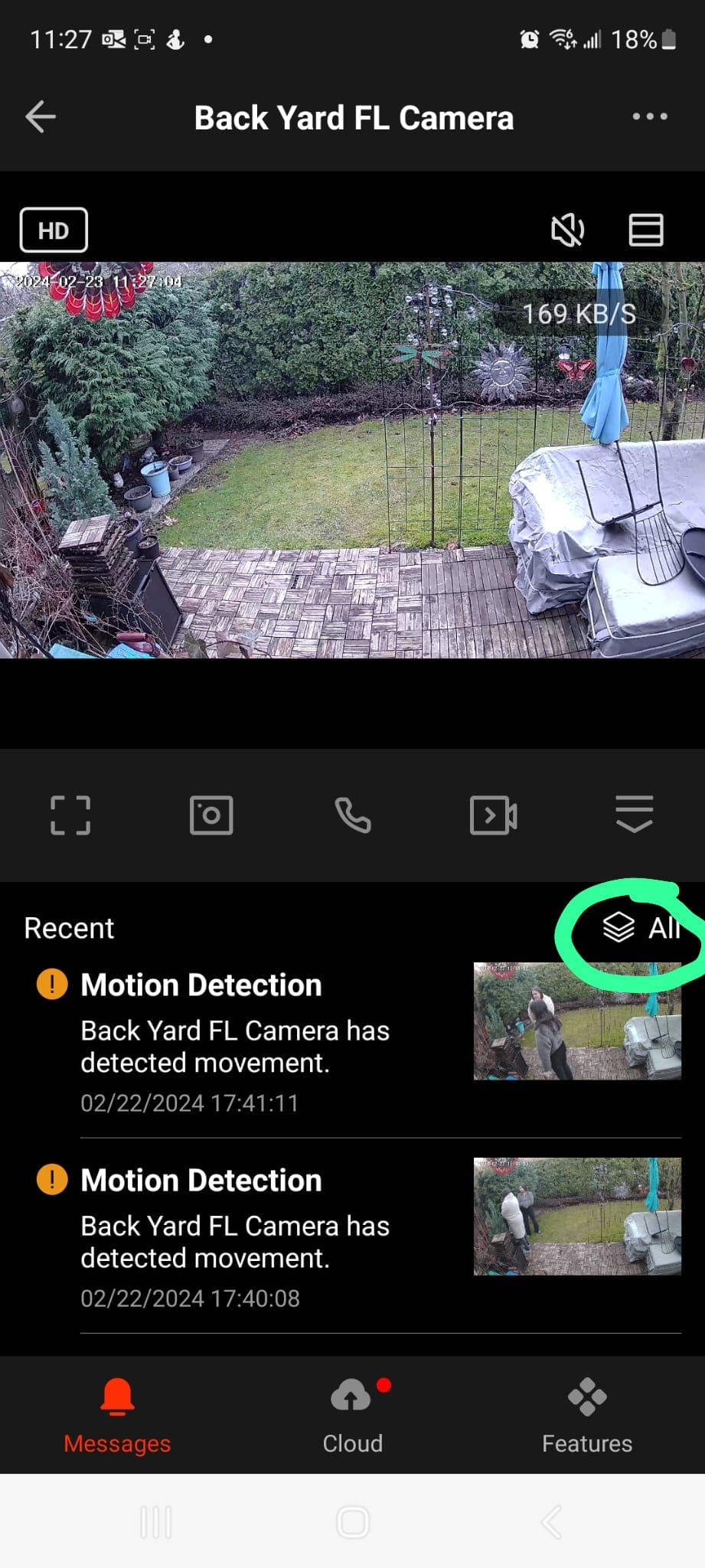
4. It will show you screen captures of any Detection for the Day or you can select 'Today' and then choose a date. You will see a list of Motion Detections. Select 'View' in blue and it will display the footage from that event.
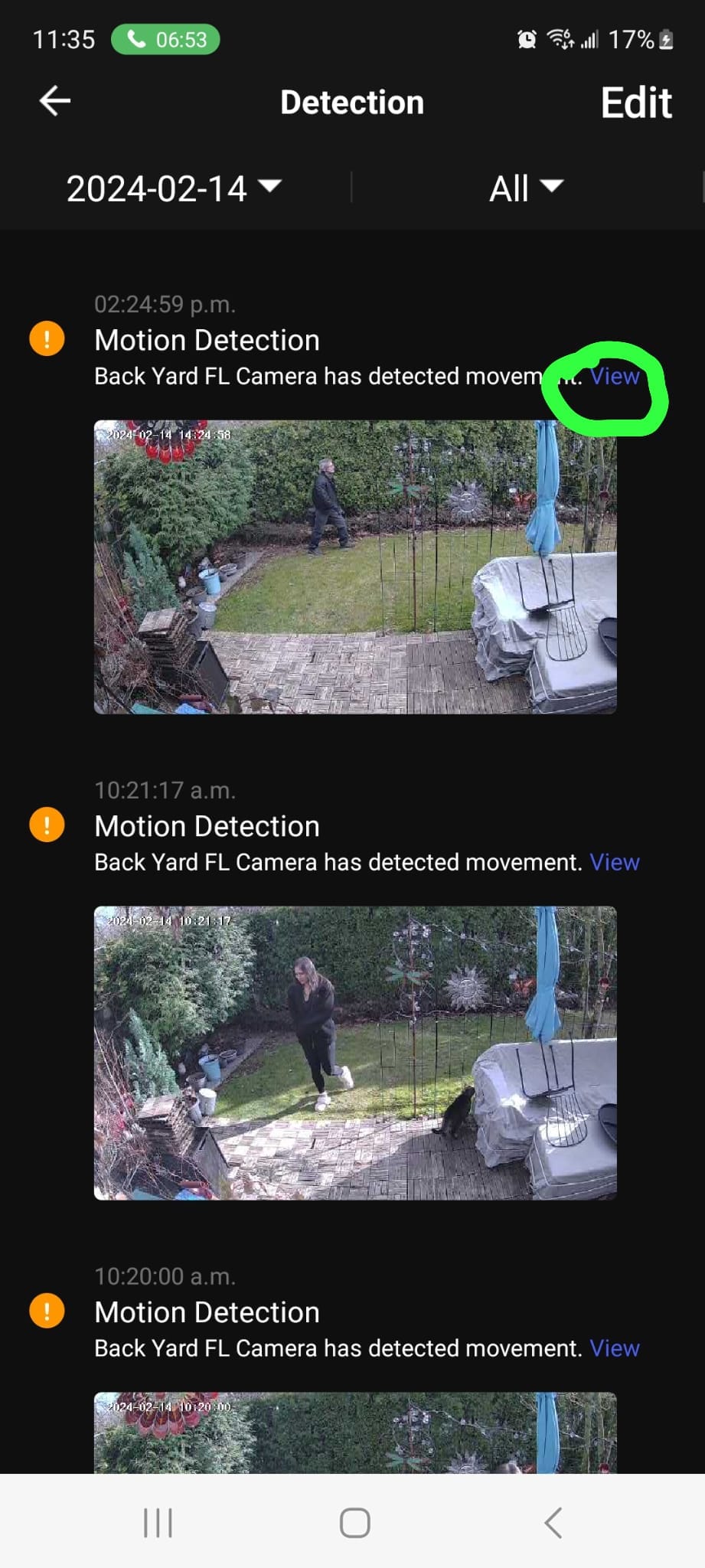
Please read this article for solutions to solve your Floodlight offline issue.
https://osigodirect.kb.help/what-to-do-if-your-camera-shows-offline-on-the-smart-life-app/
 Help Center
Help Center