First check that the 'App Notification' on the Smart Life App has been turned 'ON'
1. Open the Smart Life App
2. Select 'ME' at the bottom
3. select the Hexagon (6 sided shape) at the top right.
4. Select 'App Notification'
5. 'System Notifciation' should be 'On' 
6. Keep 'Phone Call' and 'SMS Message' turned off.
These options are part of a paid service introduced by the creators of the Smart Life app a couple of years ago. We also tested this service, and it does not function with our products.
In your android phone settings:
(Please note that the settings may differ for different model phones) the current screen captures below are from a Samsung S24.
1. Select your android settings icon.
2. Select 'Notifications'
3. Select 'App Notifications'
4. Select 'Smart Life'
5. Ensure that you see the 'Notification Categories' as shown below:
Please read this article if you do not see the 'Notification Categories' and then return to these steps. How to enable 'Notification Categories'
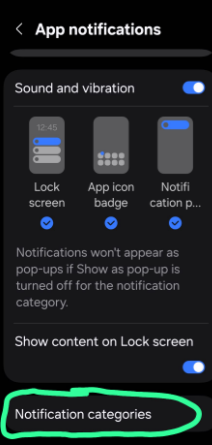
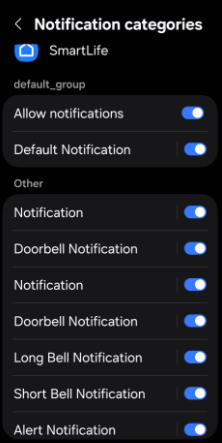
6. Ensure that all of the categories are turned on. We suggest turning the phone off for a couple of minutes, then turn it back on. (THis is for customers who have had a challenge with the Smart Life Notifications)
7. You can then go back into the Notification categories and select 'Long Bell Notification' and you will see 'Sound'. When you select 'Sound' you can choose any type of notification sound you want to use.
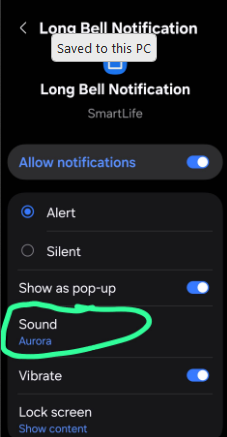
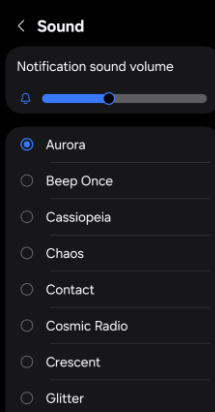
8. We also suggest changing the sound for the 'Short Bell Notification'
You can now test the Smart Life Notification sound on your phone.
Click here to see the Smart Life App Notification Categories on the android phone setting
 Help Center
Help Center