To delete the Wi-Fi Camera Motion Detection messages under the Messages menu please follow these instructions.
1.Select the Wi-Fi Camera device in the Smart Life app
- Open the menu at the bottom
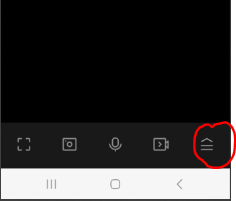
- Then select Messages
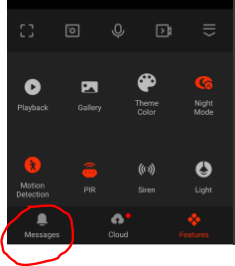
- Then select all
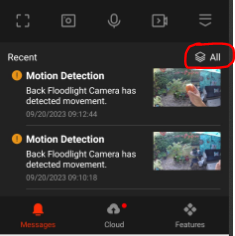
- Select 'Today'
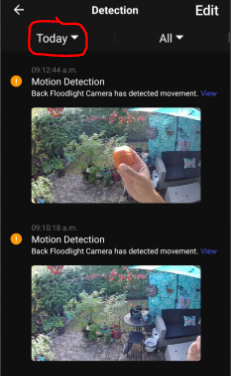
- This will open up the calendar where you can select the day you want to delete
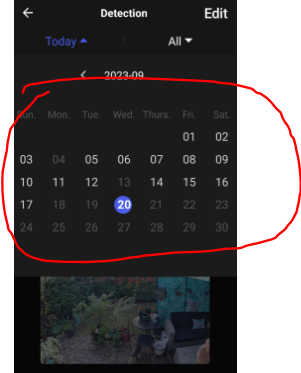
- Then select 'Edit'
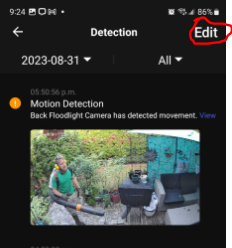
- You can then select 'All' for that specific date to delete all of the detected movements or you can select an individual image to delete.
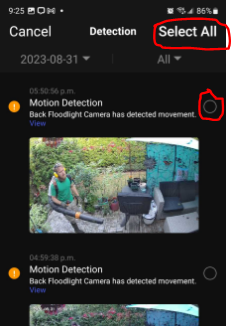
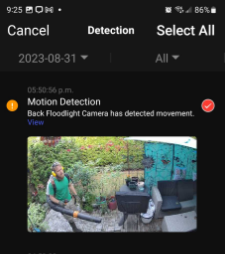
- Then Select 'Delete' at the bottom to delete the motion detected photo
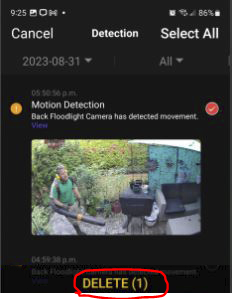
Let me know if this h
 Help Center
Help Center