Under normal circumstances, when you have turned on your Bluetooth and your phone is connected to your home or business Wi-Fi, the following steps should occur.
- Connection icon is selected on the Gen 2 Alarm Panel Display.

- The Wi-Fi Icon is then selected.

- A 'Get Ready' message is display reminding you to turn on Bluetooth on your phone and connect to your Wi-Fi. Select 'OK'

- Next the Airlink icon is then selected

- A message will appear for you to confirm that the Wi-Fi will be reset. To proceed select 'OK'

- You will then see the Airlink count down 180 seconds (3 minutes)

- When you open the Smart Life app, you should see the following pop up at the bottom of the Smart Life App screen. Select 'OK'

- If you do not see this pop up above when you first open the Smart Life app , you can select the + sign at the top right corner, then select 'Add Device'

The app will search for nearby devices and the Gen 2 Alarm should appear. You can then select it.
- You will then be asked to choose your Wi-Fi network and enter your Password. THen you can select 'Next'

- The app will briefly detect your network status

- You will then see a screen pop up as the Gen 2 device is added to the Smart Life app

- When the device has been fully added to the Smart Life app, you will see 'Done' at the bottom of the screen. When you select 'Done' you will then see the Alarm Panel app interface.


- If the above procedure did not connect the Gen 2 Alarm Panel or the device was not Discovered on the app please see the following article as an alternative to connect to the app.
https://osigodirect.kb.help/smart-life-app-is-not-discovering-the-gen-2-alarm-system-device-what-can-you-do/
In the above article there is an alternative way to connect the Gen 2 to your Wi-Fi as per this link: Video showing Alternative way to connect Smart Life App to Gen 2 - If the alarm panel still does not connect to the app please check to determine if the Wi-Fi module in the Gen 2 is functioning or not:
- You should see a grey wi-fi icon on the top right side of the panel as shown in the image below.
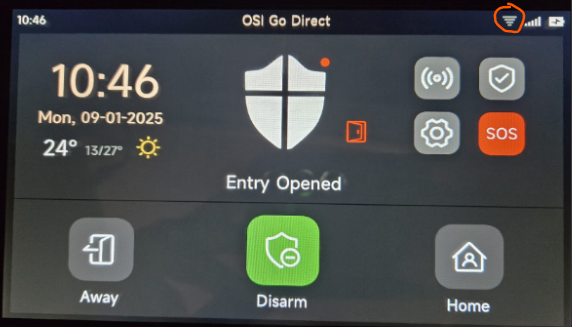
- If you do not see a grey Wi-Fi icon as shown in the image above, please check the following:
- Gen 2 Wi-Fi only panel purchased before December 2024. Select the 'Settings' icon and then select 'About'. You should see a MAC address.
and then select 'About'. You should see a MAC address.
- Follow the same instructions above if you have a Gen 2 Wi-Fi/4G panel that is using firmware version 2.1.28 or 2.1.29. You should see a MAC address.
- For Gen 2 Wi-Fi/4G panels that are using firmware version P70-T1-2.3.00. Hold down the 'Settings' icon for at least 3 seconds and the 'About' screen will display. You should see a MAC address.
for at least 3 seconds and the 'About' screen will display. You should see a MAC address.
If you do not see a grey Wi-Fi icon on the top right corner of the panels main screen and do not see a MAC address (number) and it only displays 'Loading...' Please create a support ticket here so we can help you. https://www.osigodirect.com/contact/
 Help Center
Help Center