If your Wi-Fi alarm panel indicated on the app that the alarm went off, but the panel's history shows that no sensors were triggered, there are several potential causes and troubleshooting steps you can take to understand and possibly resolve the issue. Here’s a detailed guide on what to do:
1. Check for False Alarms
Software Glitches: Sometimes, the software running on the panel or the app might have bugs or temporary glitches that could cause incorrect alarms. A full system reinitialization could solve this. Please note that you will need to pair all of the sensors with the alarm panel again.
https://osigodirect.kb.help/how-to-reset-initialize-the-osi-alarm-system/
Temporary Disconnection: Check if there was a temporary disconnection or interference in your Wi-Fi network that might have triggered a false alarm.
2. Inspect the Alarm Panel and Sensors
Battery Check: Low battery on sensors can sometimes send false alerts. Check if all the sensors and the panel itself have sufficient battery life.
Physical Inspection: Make sure all sensors are properly installed and haven’t shifted or been obstructed in any way. Even a sensor that’s slightly moved might not trigger as expected.
Environmental Factors: Occasionally, environmental factors like extreme temperatures, humidity, or nearby electromagnetic interference can cause issues.
3. Consult the Event Logs
If this occurs again check the Arm Log and Alarm Log.
4. Network Stability and Connectivity
Wi-Fi Strength: Poor Wi-Fi connectivity might cause the panel to malfunction. Check the Wi-Fi signal strength at the location of the alarm panel. Select the device in the smart life app. Then select the pencil on the top right. Then select 'Device Information' and check the signal strength.
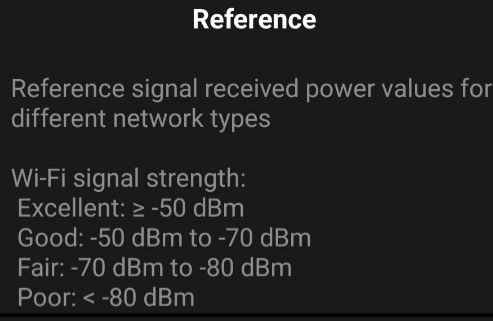
 Help Center
Help Center