Below are instructions on how to change the Master, User 1 to 4 and System key codes.
Note: Only the System keycode has access to change the codes.
1. First select the security Icon on the Panel
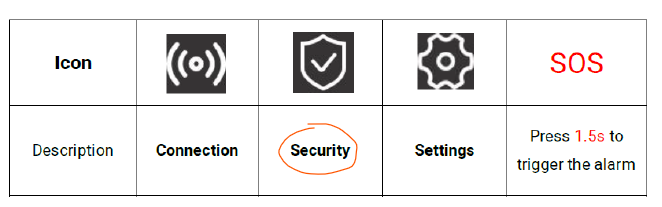
2. Then enter in the System Code 9876 (default), Select 'Ok'
3. Then select the 'Code" icon
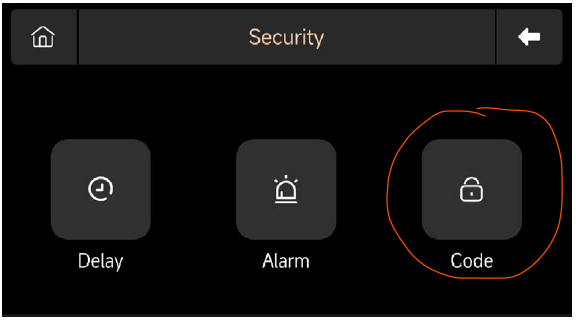
Select the 'Master' on the left column, note that you will also see all of the users listed on the right column: Master, User 1 to 4 and System user. To change Master, User 1 to 4 or the System code, you can select either one of them on the right column.
Changing the Master Code:
4. Select Master on the right Column,
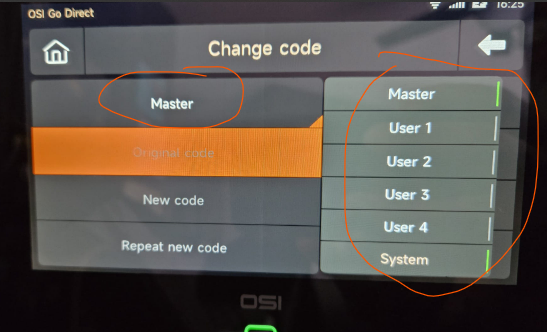
5. 'Original code' should be highlighted orange, if not then select it and enter 1234 (default) 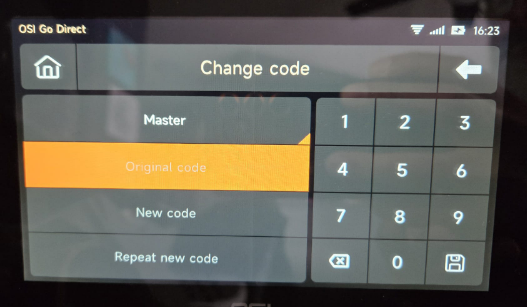
6. 'New Code' should now be highlighted orange. Repeat the New 4 digit code.
7. 'Repeat new code' should be highlighted orange. Re-enter the New 4 digit code again,
then select the 'save' icon located just below the 9.
8. You should then see a message 'Operation Succeeded'
If you want to change a different user: Select 'Master' on the left column again, then select one of the other users listed on the right column: User 1 to 4 or System. When you do select one of the users, you will see it listed under the left column. You can now follow steps 5 to 7 to enter a new code.
- About Key Codes: 06:51
- About System Codes: 07:15
- About Master Code: 07:29
- About User 1 & User 2 Codes: 07:43
- Example of changing System Code: 08:38
- Example of changing User Code: 09:32
IMPORTANT: Ensure to note down the code and keep it in a safe place.
In additon here are links to view the Gen 2 YouTube playlist and the Gen 2 Knowledgebase.
Our Gen 2 YouTube playlist
https://www.youtube.com/playlist?list=LL
Our Gen 2 Knowledgebase (always expanding)
https://osigodirect.kb.help/osi-smart-alarm-system-gen-2/
Gen 2 user manual
https://store-skx3gv72au.mybigcommerce.com/content/quickstart-guide/OSI-ALARM-USER-MANUAL-OSI-ALM-G2KIT-OL.pdf
If you require any assistance please contact our support team: https://www.osigodirect.com/contact/
 Help Center
Help Center